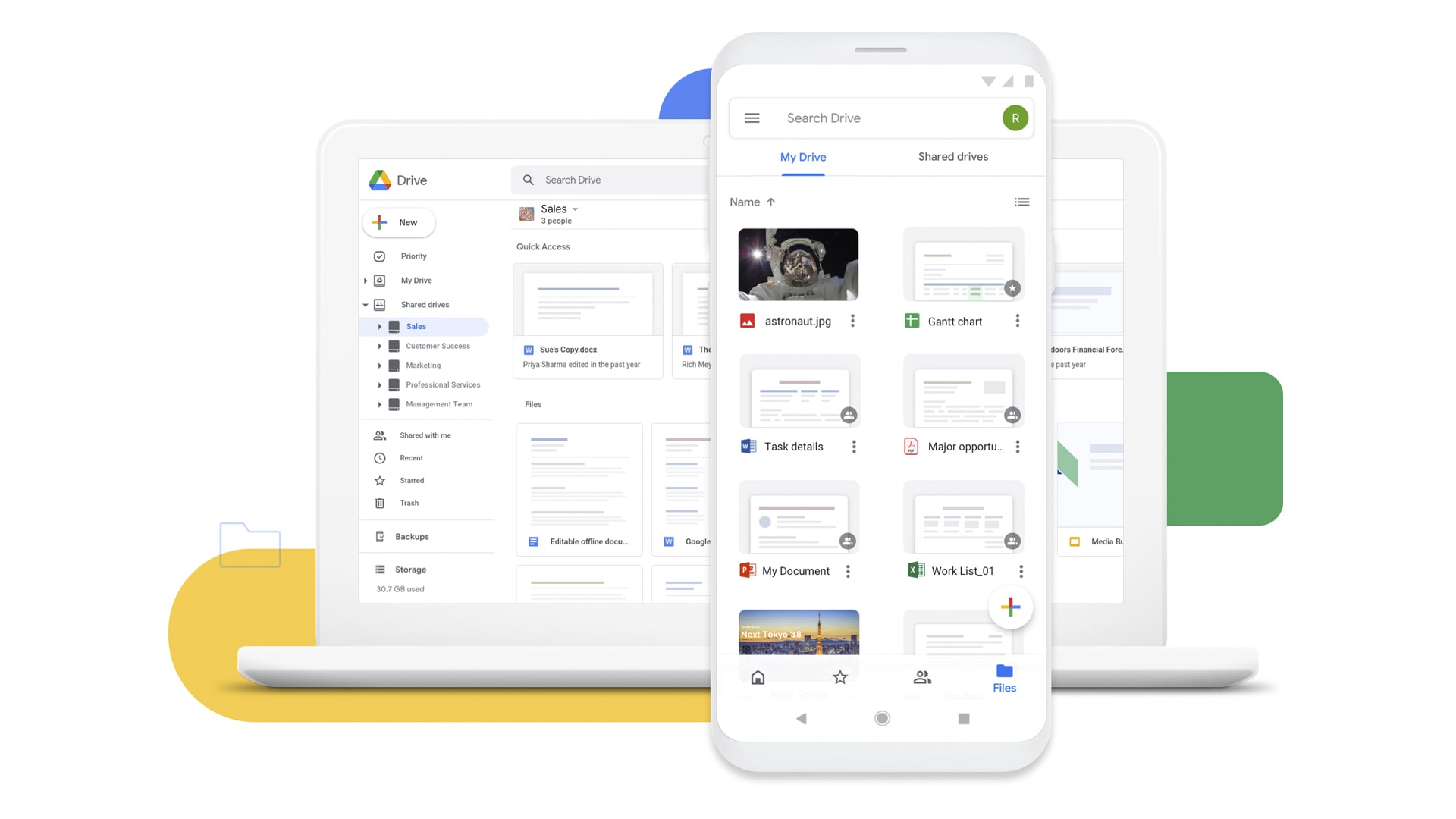Introduction
In today’s digital age, having a reliable and accessible storage solution is essential for storing and managing our important files. Google Drive, a cloud-based storage service offered by Google, has emerged as a popular choice for individuals, students, and businesses alike. This article will provide an educational overview of Google Drive, explaining its key features, benefits, and how to effectively use it for your personal and academic needs.
Understanding Google Drive
Google Drive is a secure and convenient online storage service that allows you to store, access, and share files from anywhere with an internet connection. It seamlessly integrates with other Google Workspace for Education applications, such as Google Docs, Google Sheets, and Google Slides, enabling you to create and collaborate on documents, spreadsheets, and presentations in real-time.
Key Features of Google Drive
- Secure Storage:
Google Drive safeguards your files with industry-leading security measures, including encryption and data protection protocols. - Accessibility:
Access your files from any device, including computers, tablets, and smartphones, using the Google Drive app or web browser. - Collaboration:
Share files and folders with others, granting them different permission levels, such as view, edit, or comment. - File Management:
Organise your files into folders, create shortcuts, and utilise search functionality for easy navigation. - File Versioning:
Recover previous versions of your files in case of accidental edits or deletions. - File Conversion:
Convert files into different formats, such as converting PDFs to Word documents.
Benefits of Using Google Drive
- Enhanced Productivity:
Streamline your workflow by creating, editing, and collaborating on documents directly in Google Drive. - Accessibility and Backup:
Ensure your files are always accessible and backed up in the cloud, preventing data loss. - Real-time Collaboration:
Work together on projects with others simultaneously, making teamwork seamless. - Reduced Storage Costs:
Eliminate the need for physical storage devices, reducing costs and increasing convenience. - Integrated Ecosystem:
Seamlessly integrate Google Drive with other Google Workspace applications for a unified productivity experience.
How to Use Google Drive
- Create a Google Account:
Sign up for a Google account if you don’t already have one. This account will provide access to all Google services, including Google Drive. - Access Google Drive:
Visit drive.google.com or open the Google Drive app on your device. Sign in using your Google account credentials. - Upload Files:
Drag and drop files from your computer or device into Google Drive. You can also click the “New” button and select “File upload” to choose files from your device. - Create Folders:
Organise your files by creating folders. Right-click on any empty space in Google Drive and select “New” > “Folder.” Name the folder and click “Create.” - Share Files:
Click on the file you want to share, right-click, and select “Share.” Enter the email addresses of the people you want to share with and set permission levels (view, edit, or comment). - Edit Files:
Double-click on a file to open it in its corresponding Google Workspace application, such as Google Docs for documents or Google Sheets for spreadsheets. - Access Offline:
Enable offline access for specific files to view or edit them without an internet connection. Right-click on the file, select “More actions” > “Make available offline.” - Search Files:
Use the search bar at the top of Google Drive to quickly find files by name, keywords, or file type.
Additional Tips for Effective Google Drive Usage
- Utilise File Naming Conventions:
Use clear and consistent file names to easily identify your files. - Organise Files into Folders:
Create a hierarchical folder structure to keep your files organised and easily manageable. - Regularly Review and Delete Unnecessary Files:
Periodically check your Google Drive and remove outdated or unused files to free up storage space. - Utilise Google Drive for Backups:
Regularly backup important files from your computer or device to Google Drive for added protection against data loss.
Google Drive is a valuable tool for individuals, students, and businesses. Its secure storage, accessibility, collaboration features, and integration with Google Workspace applications make it an essential platform for managing files and enhancing productivity. The best part? It’s incredibly easy to use. By understanding its key features and utilising the tips provided, you can effectively leverage Google Drive to streamline your work, collaborate seamlessly, and ensure your files are always safe and accessible. Glin National College uses the Google Workspace for Education platform, allowing learners access to a suite of apps suited to their needs.